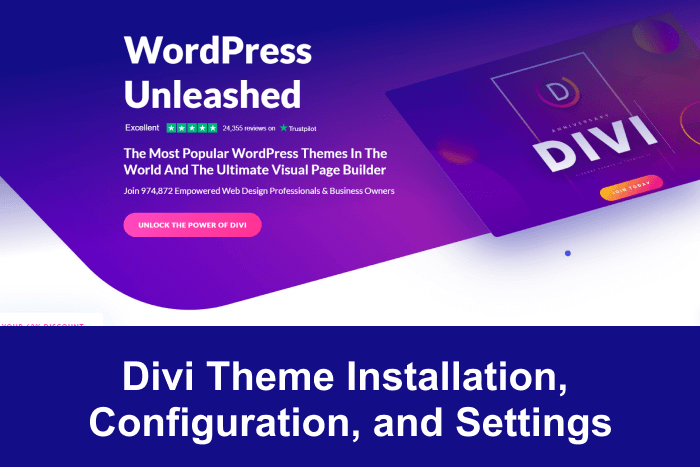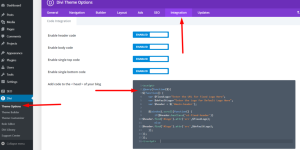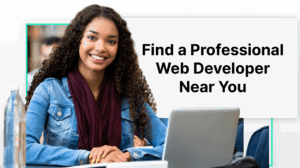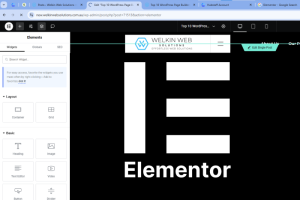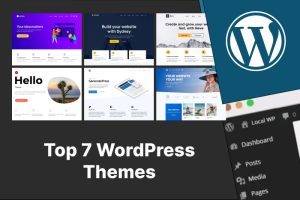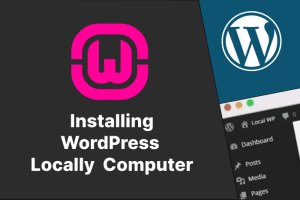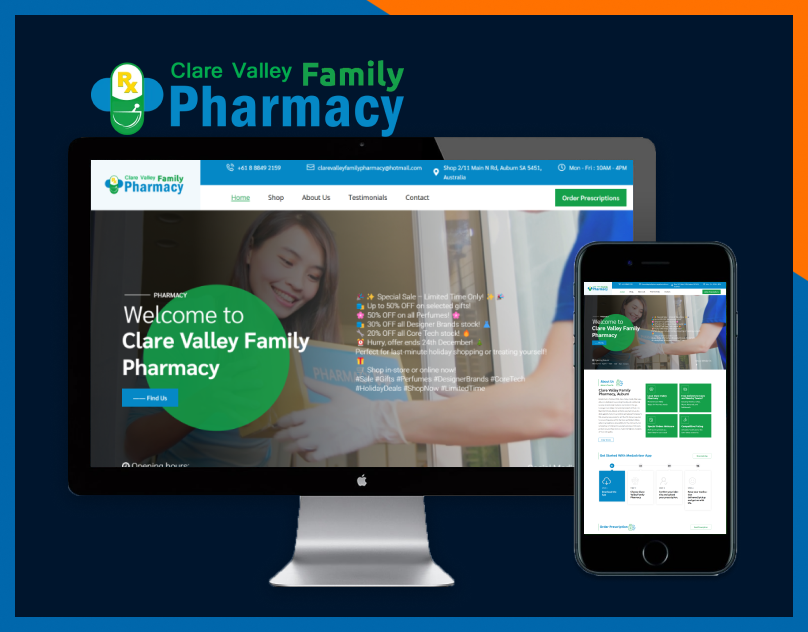Table of Contents
Introduction
Are you looking for an easy way to build a stunning website? The Divi theme is one of the most popular WordPress themes that offers a powerful drag-and-drop builder, endless customization options, and a user-friendly interface. In this guide, we’ll walk you through the entire process of installing, configuring, and optimizing the Divi theme for your website.
Divi is a popular WordPress plugin and page builder, known for its user-friendly interface, visual appeal, and ability to streamline the website design process for everyone.
Consider it this way: when you use WordPress without Divi, you rely on the standard WordPress post editor to create your site. While it’s possible to build a website using this editor, you won’t receive real-time feedback.
Divi replaces the standard editor with its advanced visual editor. The Divi Visual Builder helps you construct your website using sections, modules, and rows.
In essence, the real magic begins when you install Divi in your WordPress account, allowing you to:
– Rearrange elements effortlessly with drag-and-drop functionality, eliminating the need to deal with backend coding.
– Edit images quickly, enabling you to design your website while staying focused on your goals.
– Customize CSS options.
– Enjoy complete configuration control with hundreds of pages and thousands of settings.
– Utilize responsive editing to manage how your website looks on various devices.
– Edit text online, among other features!
Many people often wonder if Divi is a WordPress theme or a plugin. Be warned: this is a trick question! Both answers are correct. Divi can be seen as both a plugin and a theme.
If you opt for the Divi WordPress theme, you get the full Divi theme along with the Divi page builder. Alternatively, you can use the Divi plugin to create a site with a non-Divi theme. With Divi, the possibilities are endless.
What is Divi Theme?
Divi is a premium WordPress theme developed by Elegant Themes. It features a powerful visual builder that allows users to design websites without any coding knowledge. With Divi, you can create professional, modern, and responsive websites effortlessly.
Why Choose Divi for Your Website?
- Easy-to-Use Drag-and-Drop Builder
- Fully Responsive Design
- Pre-Made Layouts and Templates
- Customizable Elements and Modules
- SEO-Friendly Features
- Regular Updates and SHow to Install Divi Themeupport
Downloading the Divi Theme
- Log in to your Elegant Themes account.
- Navigate to the Downloads section.
- Download the Divi.zip file.
Installing Divi via WordPress Dashboard
- Log into your WordPress admin panel.
- Go to Appearance > Themes.
- Click Add New and then Upload Theme.
- Select the Divi.zip file and click Install Now.
- After installation, click Activate.
Uploading Divi via FTP
- Connect to your server using an FTP client.
- Navigate to /wp-content/themes/.
- Upload the Divi folder (extracted from the zip file).
- Go to Appearance > Themes in WordPress and activate Divi.
Activating Divi Theme
To fully use Divi, activate it by entering your Elegant Themes username and API key under Divi > Theme Options > Updates.
Configuring Divi Theme Settings
General Settings
- Set your site logo and favicon.
- Enable smooth scrolling and back-to-top button.
Layout and Typography
- Customize global font styles.
- Adjust header and body font sizes.
Color Customization
- Set global color schemes for consistency.
- Customize button and text colors.
Understanding the Divi Builder
Divi Builder consists of:
- Sections (Main page structure)
- Rows (Divide sections into columns)
- Modules (Content elements like text, images, buttons)
Using Pre-Made Layouts
Divi offers a collection of free layout packs. Simply import a layout and customize it.
Creating Pages from Scratch
You can design your own pages using the Visual Builder by adding and modifying elements.
Global Elements and Styles
Define global elements for consistency across your site.
Divi Theme Options Explained
- General Options: Site logo, social media links, color schemes.
- Navigation Settings: Customize menus, enable fixed navigation.
- Builder Settings: Enable or disable advanced builder settings.
Optimizing Divi for SEO
- Use proper heading structures (H1, H2, H3, etc.).
- Optimize images using compression tools.
- Enable schema markup with SEO plugins.
Speed Optimization for Divi
- Enable Static CSS File Generation.
- Use a caching plugin like WP Rocket.
- Optimize images and lazy-load content.
Integrating Plugins with Divi
Divi supports popular plugins like Yoast SEO, WooCommerce, and Contact Form 7 for enhanced functionality.
Security and Backup for Divi Websites
- Install security plugins like Wordfence.
- Regularly backup your site using UpdraftPlus.
Common Issues and Troubleshooting
- Divi Builder Not Loading? Clear cache and update the theme.
- Layout Issues? Ensure correct row and column settings.
- Slow Performance? Optimize images and enable caching.
Final Thoughts and Conclusion
The Divi theme is a powerful and flexible tool for building professional websites. By following this guide, you can easily install, configure, and optimize Divi for the best performance. Whether you’re a beginner or an advanced user, Divi offers limitless possibilities for web design.
FAQs
1. Is Divi a free theme?
No, Divi is a premium theme available through an Elegant Themes membership.
2. Can I use Divi on multiple websites?
Yes, with an Elegant Themes license, you can use Divi on unlimited websites.
3. How do I update the Divi theme?
Go to Divi > Theme Options > Updates, enter your API key, and update it from the WordPress dashboard.
4. Does Divi support WooCommerce?
Yes, Divi has built-in support for WooCommerce to create online stores.
5. How can I speed up my Divi website?
Optimize images, enable caching, and use a fast web hosting provider.